Magento 2 Theme Development & Customization – Step By Step Guide
- September 17, 2022
- Categories: Magento, Magento 2
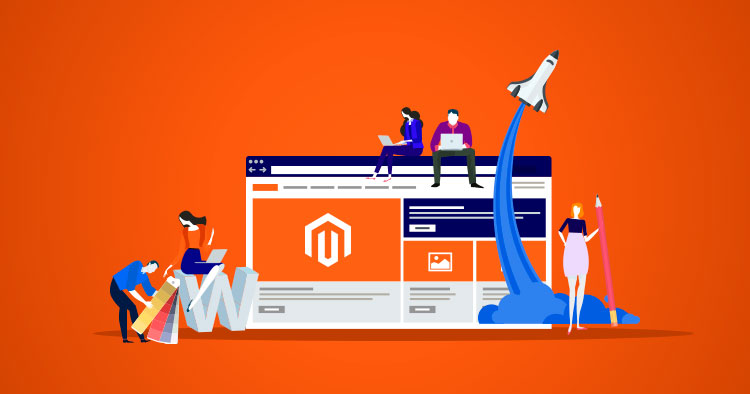
A uniform look and feel throughout the whole store is largely dependent on the Magento 2 themes. Developers may enhance the aesthetic appeal of places like the Magento 2 admin panel and storefront by mixing custom templates, themes, styles, or pictures. In this Magento 2 theme development article, we will learn about the theme construction process.
What exactly is a Magento theme?
An integral part of the Magento software, a theme creates a unified visual style throughout the whole Magento interface (for example, storefront or Magento admin). It makes use of a variety of personalised components, such as predefined layouts or styles, as well as bespoke photos.
Themes are intended to replace or alter the view layer resources that are initially supplied by modules or libraries.
- Benefits of a Tailor-made Magento Theme
- With Magento 2, the store’s theme determines the store’s functionality and aesthetic, therefore designing a unique theme is crucial if you want to increase sales.
- If you have experience with web development, the Magento theme will offer even more improvements to your business, but only if you can handle the custom theme’s technical requirements. Let’s investigate some of the more benefits.
- Alter its features and appearance to suit your needs.
- With few tweaks, the theme you’ve designed may become a true reflection of your company’s identity.
- By setting up a child theme with the same parent theme as the store, you may customise the look of your shop’s website independently.
- The custom theme can manage the URL in accordance with SEO requirements, which will increase traffic to your business and perhaps lead to more sales.
- In terms of administration, the themes built by your magento development company developers will be the most straightforward to oversee.
Prerequisites to Magento 2 Theme Development and Customization
- You’re a savvy coder with experience in Magento.
- You understand the fundamentals of using Magento 2.
- You now have Magento 2 running locally.
- Web and database access for Magento.
Note: If you don’t have knowledge of Magento or do not want to risk the website or want to save time, energy and money, you can hire magento developers.
Magento 2 Theme Creation
Creating a custom Magento 2 theme can be a complex and time-consuming process, but it can also provide a unique and personalized look for your e-commerce store. The cost of creating a Magento 2 theme varies depending on the complexity of the design and the amount of customization required. On average, the cost of creating a custom Magento 2 theme can range from $5,000 to $15,000 or more.
The process of creating a Magento 2 theme involves several steps, including designing the layout and graphics, developing the HTML and CSS, integrating the theme with Magento, and testing and optimizing the theme for performance and user experience. It is important to work with a certified Magento developer with experience in theme creation to ensure that the theme is fully compatible with Magento and meets your design and functionality requirements.
Evrig’s team of certified Magento developers has extensive experience in creating custom Magento 2 themes for a variety of e-commerce stores. We work closely with our clients to understand their design and functionality needs and deliver high-quality themes that are fully optimized for performance and user experience. Contact us today to learn more about our Magento 2 theme creation services and how we can help enhance the look and feel of your e-commerce store.
Stepwise Procedure Magento Theme Development & Customization
Disable the Cache from Admin Section
Disable your Magento cache before you continue so you won’t have to clear the cache each time you make modifications to the theme. Your development time will be greatly reduced as a result of this. Just choose all cache types and disable them under Admin System Cache Management to turn off the cache.
Turn on the Developer Mode
Make sure your Magento shop is in development mode so you can inspect any mistakes you encounter while writing the code and have any changes updated instantly. You would need to use SSH access to execute commands from the terminal in order to activate the developer mode. Run the command shown below when logged into your SSH account for your Magento store, while in the Magento root directory:
php bin/magento deploy:mode:set developer
Start a Theme Directory
Since themes are collections of files, they can contain other modules and layout files in addition to HTML, CSS, and JavaScript files in their own subdirectories. The directory structure for modifying the Magento theme, styles, and template files must be created after adding the entire theme declarations and registrations. If you don’t know how to do this, you can contact a Magento programmer.
You need to go to magento root>/app/design/frontend to create a directory for your Magento 2 theme.
Create a new directory with the name of your theme vendor within the frontend directory: Magento root>/app/design/frontend/Thecoachsmb.
Create the following directory for your Magento 2 theme:
magento root>/app/design/frontend/Thecoachsmb/mytheme within your theme vendor directory.
Declare Theme as Per Your Needs
Once your theme’s directory structure has been constructed, you must declare it by generating a theme.xml file that contains the theme name, the parent theme name (if your theme is developed from another theme), and, if you’d like, the theme preview picture.
Create a Composer Package for Your Theme.
For managing dependencies in PHP, use Composer. You may define the libraries your project depends on, and it will take care of managing (installing/updating) them.
Add a composer.json file to the theme directory in Magento root/app/design/frontend/Thecoachsmb/mytheme/ to make your theme available as a package. Then, register the package on a packaging server.
Integration of Registration.php
It’s time to add a file named registration.php to your theme’s directory so that it may be registered with the system. Magento requires you to have a registration.php file in your theme directory in order to register your theme.
Customise the Appearance
After your theme has been uploaded to the server, you may activate it and start using it to redesign your site. Navigate to Magento 2’s admin area and click on Content > Design > Themes. Check the list to see if the topic you want to use is here.
Select your theme from the list and then navigate:
Stores > Configuration > Design.
Having decided on a theme, you should then click the Save Config option.
Configure The Images as Per your Theme
View.xml is a configuration file used to set the dimensions for product images and other theme characteristics. While its presence is recommended, a theme can get by without it if the parent theme already has it. After creating the etc directory as described above, copy view.xml from the etc directory of an existing theme.
Release Updates:
Following the implementation of the new measures, we must:-
- Delete all of the folders from pub/static/frontend/ and
- Delete any subfolders found in var/view preprocessed.
Use the Admin Panel to Apply and Setup Your Individual Theme.
After your theme has been uploaded to the server, you may activate it and begin using it to revamp your website’s appearance.
Once your theme has been added to this list, you may activate it from the Content > Configuration menu.
Conclusion
In conclusion, Magento 2 Theme development and customization are important and beneficial for your business. However, if you don’t have knowledge of the process, you will be wasting your time, energy and money. Hence, it becomes vital to hire magento developers or a magento development company for the best Magento 2 theme development and customization service.