10 Easy Steps to Speed Up Your Slow Magento 2 Admin Panel!
- November 16, 2023
- Categories: Magento, Magento 2
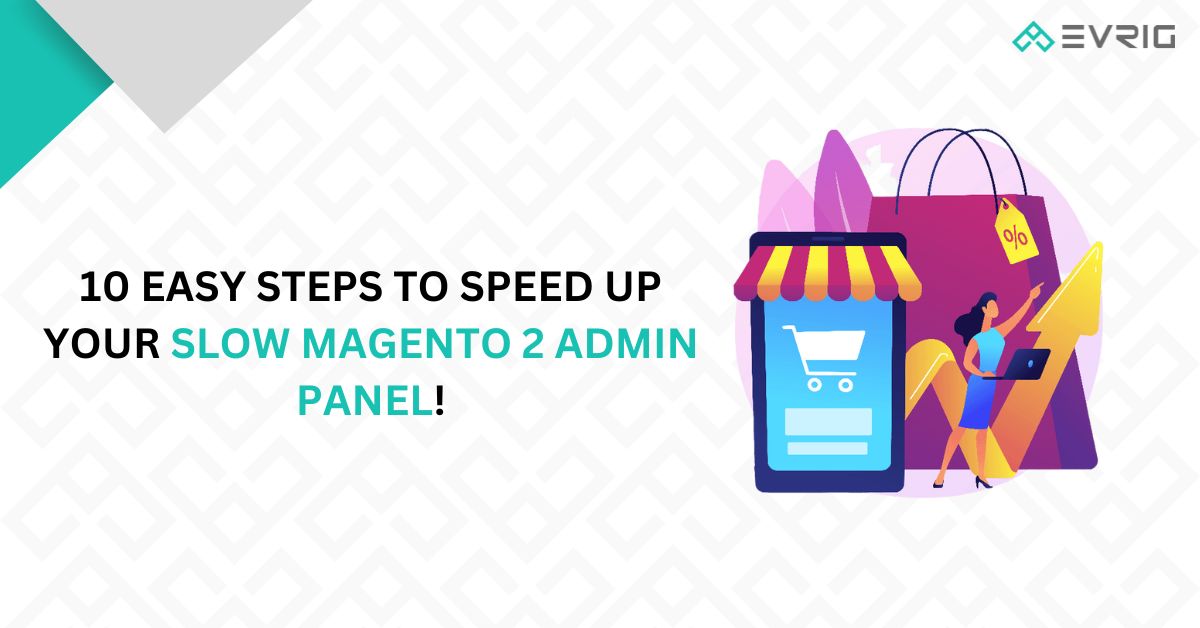
Running an online store can be a bit challenging, but with Magento 2, it becomes a breeze! This amazing e-commerce platform is designed to create user-friendly online stores packed with cool features. Picture this: you have a store that stands out from the rest, attracting customers and boosting sales. However, things can get tough when the Admin Panel slows down. It’s like trying to ride a bike with flat tires – everything becomes sluggish, making your tasks harder and affecting your business in a bad way. With Magento 2, your store will run smoothly, ensuring your business operations are efficient and hassle-free!
At our Magento development company, we ensure that the online stores we create run at optimal speed, both on the frontend and backend. However, over time, we noticed a slowdown in performance when clients perform specific actions and neglect the helpful tips we provided them.
So, in this article, we’ll be outlining all the necessary steps you need to take to speed up your Magento 2 Admin Panel and enhance your website’s overall performance.
Keep in mind, if your Magento 2 Admin Panel is slow, it affects the entire website, making it sluggish.
1. Clear the Cache:
Even though it might seem obvious, we have to mention it because some people overlook this simple task. Besides clearing the cache, you can optimize your Admin panel by enabling the cache.
Enabling cache allows the system to retrieve previously accessed files. It’s important to note that regularly cleaning your cache not only increases memory space but also significantly reduces execution time. If you neglect this routine task, your website will slow down over time.
Magento offers various types of cache and multiple methods for clearing them. To do this, go to your Admin Panel, then navigate to System > Tools > Cache Management.
In the Magento Admin Panel, you can find various cache types, each with multiple methods to clear them. To access this, simply log in to your Admin Panel, then go to System > Tools > Cache Management.
Here, you can check the status of each cache type, determining whether it’s enabled or disabled. You have the option to manually clear the cache, or for optimal results, you can utilize a cache plugin.
Moreover, you can utilize Redis for handling caching. Redis is an open-source in-memory data structure storage that can also serve as a caching solution. Since all its data is stored in memory rather than on disk, it offers a fast and efficient caching option.
2. Examine Your Extensions:
Having multiple extensions on your store, each serving different functions, can cause the Magento admin panel to slow down. When unnecessary operations are performed, these extensions create a significant load on the server. This excessive load can become overwhelming, leading to a slower Magento 2 admin interface.
In this regard, we always advise migrating your Magento admin panel to a separate dedicated server. Following that, it’s essential to profile all your third-party modules and extensions. You have the option to disable the extensions if you use them temporarily or remove them entirely if you no longer require their functionality.
If your Magento backend continues to run slowly even after these two steps, a more comprehensive approach is necessary. Some extensions have poorly optimized code, causing an overload on the server. These extensions also impact other performance indicators, such as Magento’s time to the first byte.
The only feasible way to fix these issues which are often missed by the developers is by debugging each module, however, this will be a highly time-consuming process and you wouldn’t like to shift your focus from business decisions to fixing these issues. To help you with this, we provide the best Magento performance optimization services and deliver you a fast optimal store.
3. Remove unnecessary categories and products:
Even though there’s no specific limit in Magento for managing the number of Stock Keeping Units (SKUs) a store can have, it’s impractical to keep outdated products and categories on the website. Even if these items are not visible on the users’ front end, Magento still processes them, causing a slowdown in the admin interface.
The impact on Magento’s performance becomes evident, especially with weaker configurations. While a robust server can handle thousands of SKUs seamlessly, even the most powerful hardware benefits from a bit of pruning to enhance its performance.
Therefore, if your store is cluttered with hundreds, if not thousands, of unused products, it’s advisable to remove them. This practice ensures faster database reading and searching operations.
The attributes of products greatly influence the performance of the admin panel. A single product can have hundreds of attributes, and there are multiple attribute sets, leading to conflicting data that slows down the Magento backend. To address this, it’s essential to remove any unused attributes from your store. Here’s how you can delete attributes:
- Navigate to the Magento admin panel and follow this path: Stores > Attributes > Product.
- Choose the attribute you wish to delete and open it in edit mode.
- Click on the “delete attribute” button, and then confirm by selecting “OK.”
Also Read: Magento MVP: Fast results in e-commerce with low investment
4. Enhance the Reindexing Operations:
Magento 2 has a default reindexing functionality for products and categories, which detects any changes made and updates the index accordingly. However, both the front-end and backend admin panels become unresponsive during reindexing.
Instead of allowing Magento to reindex automatically after each product or catalog modification, it’s better to disable automated reindex updates. You can manage this by going to System > Index Management.
The labeling of this feature might vary depending on your Magento version. It could be referred to as “Real-time” or “On Save,” meaning the website will slow down every time a product is saved.
Opting for “Update on Schedule” is a more performance-efficient choice. Locate this option in the table and select all the items.

Switch from “Update on Save” to “Update on Schedule”.
You can effectively manage the Magento index using either a Command Line Interface (CLI) or cron jobs. Schedule the job during times when the store is empty and the server is not performing crucial tasks.
Keep in mind that reindexing for a large store with over 100,000 SKUs can take several hours. Additionally, after each Magento upgrade, the store’s speed generally improves to some extent. However, if you notice a decrease in speed, it’s essential to contact a Magento development agency for assistance.
5. Inspect Database Structure Inefficiencies:
To make your Magento Admin faster, you’ll need access to MySQL root. Use MySQLTuner to find issues in your Magento setup. This free tool, a small Perl script, checks your database for potential problems and provides suggestions to speed up your Magento 2 Admin Panel. These tips work for both the front and back ends. Additionally, it identifies security issues in your backend and advises on how to fix them. Start by downloading and making the script executable.
Get the MySQLTuner script by using:
wget //mysqltuner.com/mysqltuner.pl
Make it executable:
chmod +x mysqltuner.pl
To proceed with the next command, input your MySQL root password:
./mysqltuner.pl
The output will be divided into two main parts. The first section is labeled “Statistics.” Pay attention to the [!!] exclamation points, indicating issues with your database. Problems like aborted connections, temporary tables, obsolete version notifications, and underutilized storage engines will be highlighted here. Take a closer look at what can be fixed. Then, move on to the next significant section, “Recommendations,” where you’ll find guidance on what to prioritize.
The most crucial part of the report is the Security Recommendations related to Common Vulnerabilities and Exposures (CVE). Although it doesn’t impact performance directly, being aware of potential vulnerabilities in your database is of utmost importance.
Also Read: 7 Insider Secrets for Magento Website Development Success in 2024!
6. Opt for lightweight themes for your store.
Certainly, the theme you select for the frontend has a direct impact on the backend speed. A bulky theme consumes more resources, resulting in slower performance. Therefore, it’s advisable to opt for a lightweight theme for your Magento store, containing only essential code. You can also modify your current theme to make it lighter.
At first glance, it might appear that the theme doesn’t influence the speed of the backend admin panel, but that’s not entirely accurate. Occasionally, developers opt for specific custom themes to enhance the performance of Magento’s admin areas.
However, relying solely on the out-of-the-box theme won’t be beneficial if the Admin Panel isn’t thoroughly reworked. Take the Magento 2 Responsive Admin Template, for instance; it enables you to visually modify the Admin interface and reshape the look of different areas according to your preferences. Nevertheless, this doesn’t ensure improved functionality of the Admin Panel. Additional customization and tweaking are necessary.
Moreover, it’s important to note that changing the Admin Panel theme and removing Knockout.js could potentially lead to the malfunctioning of multiple modules in the Admin area. Therefore, developers should proceed with caution and explore alternative solutions.
7. Ensure you are using the latest versions of Magento and PHP.
You’ve probably heard about the advantages of upgrading your store to the latest Magento and PHP versions, and a quicker admin panel is one of those benefits. Each Magento upgrade comes with specific tweaks that aid in handling the backend and enhancing its performance.
Upgrades go beyond mere bug fixes; they introduce new possibilities too. In the recent release of Magento 2.4.6, there were performance enhancements in GraphQL, such as quicker response times for product queries, improved resolver operations, and faster processing of product permissions. Additionally, Magento 2 now exhibits faster response times for bulk cart transactions, making it more convenient to add up to 500 products.
Therefore, it is essential to consistently monitor the latest releases of Magento versions. They can prove highly beneficial for your Magento Admin and your e-commerce store overall. Additionally, upgrading to the latest version of PHP supported by your current Magento admin will also contribute to increasing the Admin Panel speed.
8. Enable the merging of JS files.
Consolidating all JS files into a single file reduces the HTTP requests made by your online store to the server. This is crucial because fewer requests to larger files take less time compared to numerous requests to individual files, ultimately boosting performance. This becomes especially significant when multiple extensions are installed, impacting your Admin Panel’s performance.
It’s important to note that enabling JS merging may lead to the breakage of some features. This typically happens due to the intricacies of JS merging and may necessitate the editing of JavaScript. To make these edits, follow the path below:
Navigate to Stores > Configuration > Advanced > Developer > JavaScript Settings > Set Merge JavaScript Files to Yes.
Enabling JS will impact the entire Magento store, enhancing its speed, including the front end. However, if desired, you can adjust the setting specifically for the Admin panel. To achieve this, enable merging at the global level and disable it at the store level. Keep in mind that in production mode, making this change directly in the Admin panel is not feasible. Instead, you must either make the adjustment directly in the database or use commands.
9. Operate Magento in Production Mode.
It’s a widely recognized but often overlooked remedy for Magento 2 Admin slowdown. In default or Developer mode, the Magento engine utilizes a PHP script to handle all static files. Production mode replaces this slower script with a faster but less flexible approach. In essence, switch to production mode as soon as possible to speed up your backend.
Access your Magento 2 installation through the secure shell protocol (SSH) and implement the following modification:
Execute the following command in PHP to set the deployment mode to production:
php bin/magento deploy:mode:set production
10. Eliminate unnecessary third-party logs from your database.
In the typical Magento store, there are several third-party extensions and modules. However, it’s uncertain whether they adhere to coding, optimization standards, or any development rules. This results in an overloaded database with unnecessary modules, generating logs filled with redundant data.
Depending on the severity of your situation, pruning these overgrown areas could contribute to a faster loading Magento 2 Admin page. Disabling logs might seem counterintuitive in terms of stability and security. To clarify, generally, turning off Magento logging is not recommended. However, unless your store is continually growing, we discourage it. It becomes a viable solution if you aim to extract the maximum performance from your Magento store.
Conclusion:
We’ve covered various steps on how to enhance the speed of your Magento 2 Admin Panel. A swift Admin Panel is key to your store’s success. At Evrig Solutions, the leading Magento development company in India, we specialize in building e-commerce stores from the ground up, incorporating advanced features and functionalities. Share your requirements with us.