10 Common Magento Issues That Are Easy To Fix
- August 11, 2023
- Category: Magento 2
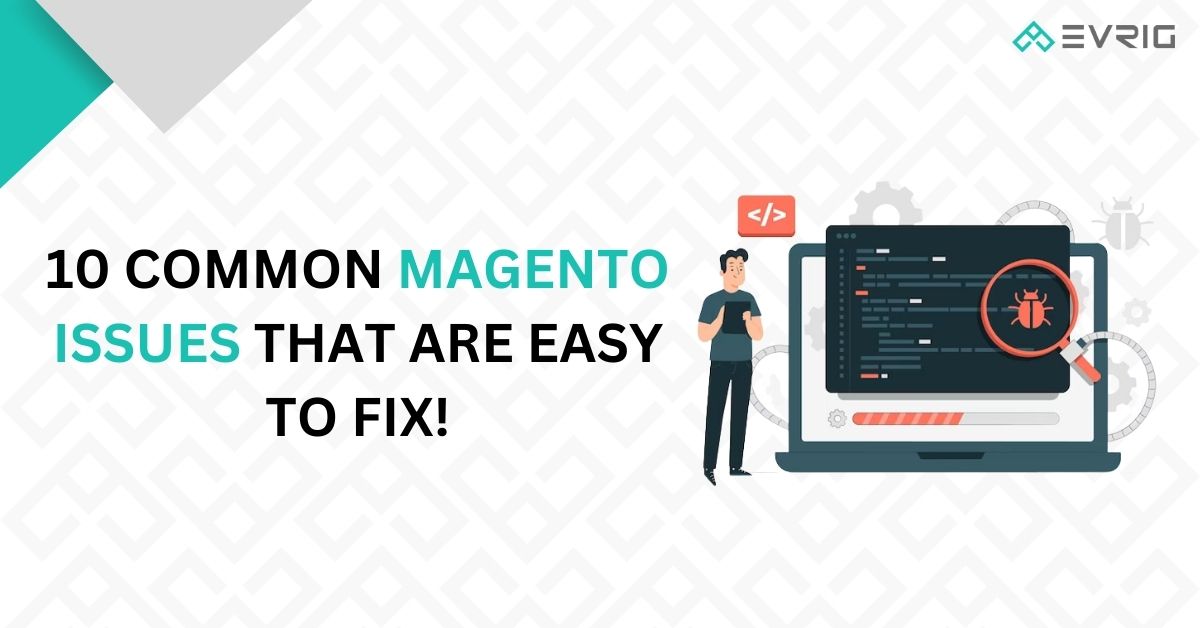
Magento stands as an expansive platform, demanding adept technical proficiency in coding and development. When operating your online enterprise via Magento, you could encounter specific challenges. Several of these problems are intricate, necessitating developer intervention, while others represent commonplace predicaments solvable independently. Alternatively, if you seek to avoid the intricacies of issue resolution, you have the option to access our Magento 2 maintenance solutions. At Evrig Solutions, our prowess extends beyond initial Magento store creation; we also offer superior-level maintenance services to cater to your Magento upkeep requirements.
1. Magento 2 Admin password reset:
To ensure security and to address a potential security breach or the event of forgetting your previous password, it’s advisable to periodically change your Magento 2 admin password. To initiate a password reset, adhere to the following steps:
Password Reset Using Existing Credentials:
If you can recall your current password, you can take these steps:
- Login to the Magento admin panel dashboard
- Follow this path: System->Permissions->All users
- There will be a list of all users right now. Select the Admin User.
- In the Account details, enter the new password and confirm it.
On the subsequent page, you’ll encounter a segment for confirming your current user identity. Once more, you’ll need to input the new password and then proceed to click the Save Account button.
Reset Using the Original Recovery System:
In case you’ve forgotten your current password and need to update it, you can achieve this by adhering to the subsequent instructions:
- Navigate to the Magento administrative login page and select the “Forgot Password” option.
- Input the email associated with your registered business account and click on the “Retrieve Password” choice.
- Access your email inbox and open the password reset link email dispatched by the Magento administrative team.
- Input your new password and click on the “Reset” button.
Resetting the password is also achievable through the Command Line approach. You have the option to retrieve the password using SSH access by executing the specified command within your Magento root directory:
Utilizing the Command Line technique, you can reset the password by employing the following command within your Magento root folder: php bin/magento admin:user:create –admin-user=admin –admin-password=admin123
This action will establish a fresh password for the admin user. Additionally, you must input your email address, along with your first and last name.
Also Read: https://www.evrig.com//blog/why-magento-is-the-batter-choice-for-ecommerce/
2. Enabling or Disabling the Magento Contact Form:
By default, the contact form is active in Magento, and adjusting its configuration – whether to activate or deactivate it – involves straightforward steps.
- Go to the Magento admin panel dashboard
- Take this path: Store > Setting > Configuration
- There will be a left panel on the screen. Follow this path: General > Contact > Enable Contact Us > Yes
- Click on Yes to Enable or No to disable and click Save.
- Change to the Email Option, enter the necessary data, and then select Save Configuration.
3. Enable Developer Mode:
While operating a Magento store, specific situations may arise where maintenance or enhancements are needed to introduce additional features. The developer mode facilitates developers in modifying the store without affecting customer experience. This approach can contribute to improved conversions and expansion. Here are the instructions to activate developer mode:
- Utilise SSH/CLI to access your store and navigate to the root directory.
- Execute the command: php bin/magento deploy:mode:set developer.
- In the event that SSH/CLI access is unavailable, you can enable developer mode using the .htaccess file and the subsequent directive: SetEnv MAGE_MODE developer.
4. Adjusting the Backend Session Timeout:
The standard duration of a Magento session is 215000 seconds. However, this timeframe is adjustable, and it’s advisable to modify it when engaged in lengthy tasks or module updates. The subsequent instructions illustrate how to alter the time limit:
- Access the dashboard of the Magento admin panel.
- Navigate through the sequence: Stores > Settings > Configuration > Advanced.
- Select Admin > Security.
- Locate the “Max Session Size in Admin” field. Input the desired time limit in seconds.
- Proceed to save the configuration by clicking “Save Config.”
5. Establishing Customer Groups in Magento:
In your Magento store, you have the ability to categorize customers into distinct groups, facilitating the implementation of loyalty programs, tailored discounts, and targeted marketing campaigns. The subsequent instructions outline the process of generating customer groups in Magento:
- Access the dashboard of the Magento admin panel.
- Navigate through the sequence: Customers > Customers Groups.
- Input necessary information like group name, tax class, and any excluded websites.
- Click the “Save Customer Group” button.
Furthermore, it’s possible to modify the current customer group. The following steps outline this process:
- Navigate to Customers > Manage Customers.
- Locate the edit link and select it to access the editing options. From there, you can modify the customer group under Account Information > Customer Group.
- Save the changes by clicking “Save Customer.”
Also Read: https://www.evrig.com//blog/category/adobe-commerce/feed/
6. Generating 301 Redirects:
What does “301” mean? It’s an HTTP status code delivered by the web server as a response to a request. This code signifies a permanent redirection from one URL to a different IP address.
- Access the Admin page dashboard and proceed to the Marketing section.
- Traverse through the route: SEO & Search > URL Rewrites.
- Select the option labeled “Add URL Rewrite” and establish a URL for a specific page or custom URL.
- Once the necessary details are provided, finalize the process by clicking the “Save” button.
7. Clear the Cache:
The Cache function retains browser data, enabling quicker data delivery and enhancing website speed. Clearing the cache before modifying URLs is essential. The subsequent instructions detail how to clear the cache within the Magento admin interface:
- Access the Admin dashboard and follow this route: System > Tools > Cache Management.
- Choose the desired Cache Type for activation.
- In the Action section, opt for Enable from the dropdown menu and then Submit.
- Perform Static Files Cache Flush.
8. Change the Files & Folders Permissions:
When incorporating new features or updates into your Magento store, numerous developers encounter security concerns regarding file and folder permissions. The installation of third-party extensions can reset default permissions, potentially jeopardizing sensitive data security. To address this permission-related challenge, adhere to the subsequent guidelines:
Command to Adjust File Permissions
Each file must possess permission of 660, meaning solely the owner and group can read and modify files, while other users are denied access. Here is the command for establishing new file permissions: find . -type f -exec chmod 644 {} \
Command to Adjust Directory Permissions
Similar to files, directories should also possess permission of 770. This grants both the group and owner the privilege to read, write, and execute. Occasionally, 755 permission can be employed instead of 770. Here is the command for setting directory permissions: find . -type d -exec chmod 755 {} \
9. Resolve the “Access Denied” issue:
The Issue of Denied Access” stands as a prevalent challenge encountered within your Magento store when encountering restrictions to the application, webpage, or API. The subsequent remedy addresses this predicament:
Incorrect Role Assigned During New User Creation
During the process of generating a fresh user within the Magento admin panel, there’s a possibility of attributing an erroneous role or inadequate privileges. Should this transpire, rectification can be achieved by reconfiguring resources directly from the Magento admin interface. The ensuing instructions elucidate the requisite course of action:
- Navigate through the sequence: System > Permissions > All Users
- Within the All Users segment, pick User > User Roles > and therein, rectify the permissions for your chosen user.
- Save the updated role.
Misallocated Permissions During New Extension Installation:
A comparable concern of encountering “Access Denied” might arise during the installation of a fresh extension. To remedy this situation, adhere to the subsequent steps:
- Access the Magento store’s admin dashboard.
- Navigate through the route: System > Permissions > All Users
- Select Admin Roles > Role Resources > Configure as All
- Save the Role
10. Enable SEO-friendly URLs:
Magento’s inherent functionality permits web servers to restructure URLs for enhanced SEO benefits and improved conversion rates. To activate the capability for Search Engine-friendly URLs within your Magento store, adhere to the subsequent instructions:
- Access your Magento store’s administrative panel.
- Navigate through: Stores > Configuration
- Selecting the General option will lead you to the Web section.
- Choose Search Engines Optimization and toggle the Use Web Server Rewrites to Yes.
- Save the configuration changes by clicking Save Config.
Conclusion:
In this piece, we’ve explored 15 prevalent challenges in Magento along with their swift solutions. At Evrig Solutions, best Magento development company in India, we possess adeptness in crafting Magento stores from the ground up, coupled with top-tier maintenance services. Please feel free to let us know what you require.